Your Employee Technology
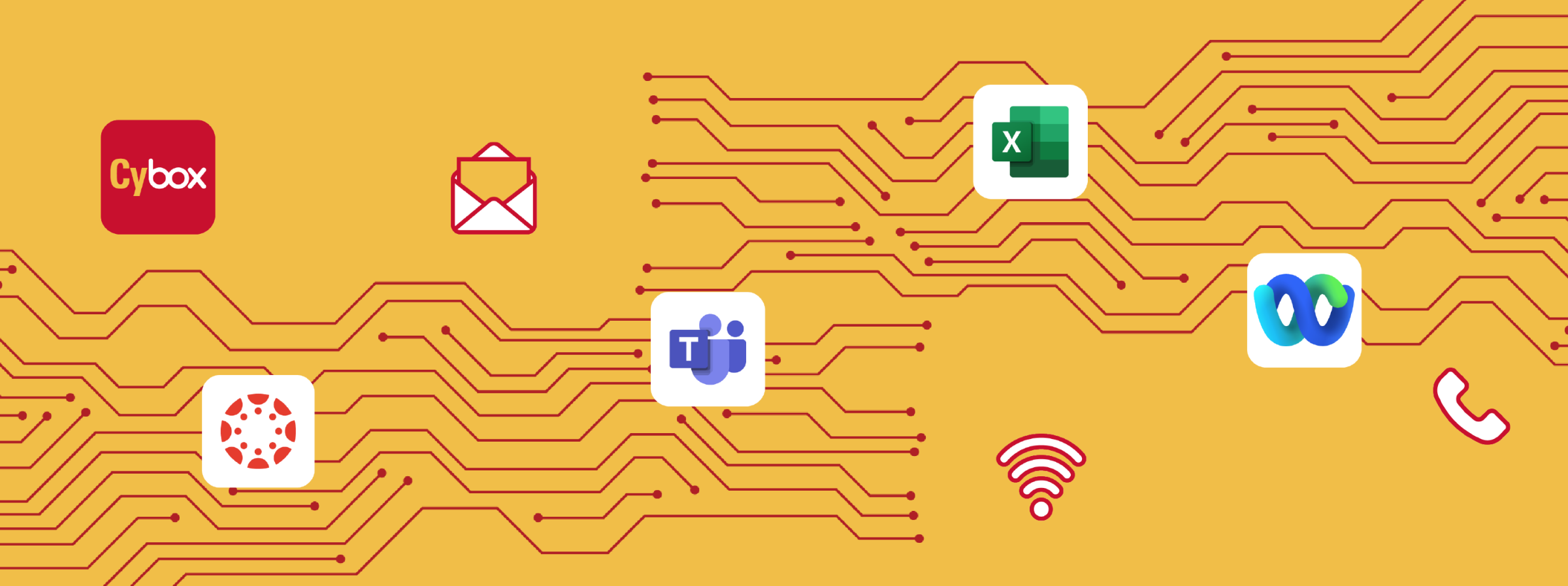
WHAT'S A NET-ID? | CREATE YOUR NET-ID NOW |
|---|---|
Your Network Identification, or Net-ID, is the group of characters before the "@" sign of your Iowa State email address. It is different than your University ID, which is the nine-digit number listed on the front of your ISUCard. Your Net-ID is important because it serves as your unique identifier during your time at Iowa State. In fact, many Iowa State accounts to which employees have free access automatically recognize Iowa State Net-IDs as login credentials. Your Net-ID may have been created already, but if not, you can set it up now. |
|
Your Iowa State Sign On Dashboard is the easiest way to log into your most-used and favorite applications. You can access your Sign On Dashboard by visiting login.iastate.edu.
Your Sign On Dashboard is a “single sign-on” solution. Once you log in, you can access Iowa State applications - Workday, Canvas, Outlook, OneDrive, CyBox, ASW and more - with just one click. It's like using a master key. Logging into accounts this way is quick and secure. Plus, you only have to remember one password rather than typing in your login credentials for each website.
Iowa State’s email platform is Microsoft Outlook. Your Outlook account was automatically created after you received your Net-ID, and your Iowa State email address is: [Your Net-ID]@iastate.edu.
Your Outlook account can be accessed in your computer browser through the Sign On Dashboard or downloaded to your phone, tablet or computer.
Iowa State University has two primary internet networks: eduroam (pronounced ed-u-roam) and IASTATE. If your department needs additional wired internet options, review this page on wired data services in the ISU Service Portal. You can request services right in the ISU Service Portal. If you don't see the "Request Now!" section on the right side, be sure you're logged in.
eduroam: When using Wi-Fi, you should always attempt to connect to eduroam first, regardless of your device. Just sign on with your full Iowa State email address (Net-ID@iastate.edu) and password.
More than 10,000 eduroam hotspots are available at universities, research centers and education institutions in more than 100 territories around the world. You can use your Iowa State login information when visiting other institutions with an eduroam network to connect quickly and securely.
IASTATE: If you are joining the IASTATE network, you will need to register your device. This is necessary so it can connect to the internet. The process is called NetReg. As a reminder, the eduroam network should be your go-to network.
Iowa State's VPN enables users to log into the university network safely and securely from a remote location. Examples of services that require use of the VPN include remote desktop, ADIN and MyFiles.
VPN is typically not required when connecting to services through your Sign On Dashboard (login.iastate.edu). For example, applications like Outlook, Webex, Office 365, CyBox and Workday can all be accessed through web applications from your Sign On Dashboard without the use of Iowa State's VPN. Learn how to install and connect to the VPN.
To ensure you don't experience unexpected access issues, we encourage you to reach out to your local IT support to determine if VPN access is required for your specific application(s).
THREE TELEPHONE SERVICE OPTIONS ARE AVAILABLE
- Desk Phone: To order a desk phone, submit a request. Refer to these instructions to get started using your desk phone.
- Softphone: Instead of using a physical desk phone, a softphone option is available for employees. A softphone uses computer software to make calls. A headset is often used to provide better sound quality. Request a softphone by completing this form.
- Cell Phone: Depending on your position and work responsibilities, a cell phone may be provided. Learn more about contracted cellular services.
Other phone services are also available, including conference phones and cordless phones. Learn more about phone services in the ISU Service Portal.
ASSISTANCE FROM THE IT SOLUTION CENTER
The IT Solution Center, located on the first floor of Parks Library, is your on-campus resource for in-person tech support. Visit the ITS Help web page to see hours of operation. You can contact the IT Solution Center for help by submitting an online help ticket, calling 515-294-4000, emailing solution@iastate.edu, or visiting 192 Parks Library.
COLLEGE/UNIT IT AND COREPLUS
Many campus departments and offices have a team of dedicated IT professionals to support the specific needs of the department. For offices that don't have a dedicated IT team, ITS supports these campus customers through our CorePlus program. Check with your supervisor to determine if your department has a dedicated IT team or if you're a CorePlus customer. Some local IT teams have dedicated websites, which can be viewed on the ITS College and Unit IT Support web page.
ISU SERVICE PORTAL
Iowa State University has a database of how-to articles with technology information as well as human resources and finance topics. You can easily search the issue you are having to find possible solutions. For example, you can find instructions for how to join a Webex videoconference, enable password reset (highly recommended!), and set up email forwarding. You can access the ISU Service Portal by clicking the app on your Sign On Dashboard.
All Iowa State employees have access to Microsoft 365 applications at no additional cost. The Microsoft Office 365 apps can be downloaded to your device or used online as web applications.
Popular Microsoft Office 365 applications available to Iowa State employees include Outlook, Word, Excel, PowerPoint, OneDrive, OneNote and Teams.
There are two main file storage services for employees: CyBox and Microsoft OneDrive. CyBox and OneDrive can be accessed through your Sign On Dashboard.
Both services offer collaboration features with colleagues both in and outside Iowa State. Other features include version control, web browser viewing and editing, local intelligent synchronization and the ability to mark files/folders for offline access. Both are valuable services and the choice is ultimately up to you! If you are a researcher, the option for Large Scale Storage, or LSS, is available.
Primary differences between CyBox and OneDrive
- Maximum file size: CyBox allows up to 50 GB per file whereas OneDrive allows up to 250 GB per file.
- System integration: CyBox requires installation of Box Edit and Box Drive for full desktop editing and syncing whereas OneDrive is natively integrated into all Microsoft applications (Office and Teams) and Windows.
- FTP access: CyBox offers FTP access whereas OneDrive does not.
- For more information, access the Iowa State file storage comparison chart.
Information Technology Services recommends two videoconferencing options for Iowa State employees: Microsoft Teams and Webex.
These apps can be downloaded to your device or used online as web applications. Both applications allow participants to record meetings, share your screen, view meeting participants, type comments or questions in a chat, raise hands and use breakout rooms. Both applications integrate with Microsoft Outlook to make scheduling meetings an easy task.
- More about Teams: Supports videoconferencing for virtual meetings. With Teams, meeting hosts can enable live captions as well as transcripts. Users are notified via Teams chat when their recorded meeting is available in the OneDrive web app shortly after the meeting concludes. Get started with Teams.
- More about Webex: Supports videoconferencing for virtual meetings as well as webinar-type events with panelists. With Webex, meeting hosts can enable transcripts and offer interactive elements like a poll. Users are notified by email when their recorded meeting is available in the Webex web app shortly after the meeting concludes. Get started with Webex.
- Zoom Basic is also available for Iowa State employees. A Zoom Pro license can be requested through the ISU Service Portal
Workday is a secure and confidential campus information system used for doing official university business. It primarily serves as a student information system, allowing students to register for classes, pay their university bill and more.
Depending on your job responsibilities, your use of Workday will vary. Log into Workday account through your Sign On Dashboard.
Printing guidelines for employees may differ among units or departments. Employees printing from an ISU-owned device to an office printer should contact their local IT for connection setup. If your area does not have local IT, you are likely supported by ITS CorePlus. Please contact your CorePlus coordinator or the ITS Endpoint Technologies team (via the IT Solution Center) for assistance in setting up in-office printing.
Mass Email Campaigns
Campus departments, offices and student organizations can create email campaigns to be sent to the campus community. Customers can choose between four different layout templates, add multiple links and images and can receive an analytics report to see how well the email campaign performed. Learn more about requesting a mass email campaign in the ISU Service Portal.
As an employee at Iowa State University, ITS is here to help you get set up with technology. From your email to your Sign On Dashboard, phone service and, of course, tech support - guided resources are available. Jump to the Set Up Your Technology section at the top of this page. Be sure to also check the section for Apps and Tools.
If you are teaching in a general university classroom, see what AV equipment is available in the classroom. Watch a video to learn more about your room's AV technology and how it works.
If you have other classroom issues and questions - classroom is too hot/too cold, missing or broken furniture - the Facilities, Planning and Management Room Scheduling web page has helpful FAQs.
Resources
Instructors can request their class be automatically recorded and delivered to their class Panopto folder. Request lecture recording here.
Canvas is the learning management system at Iowa State. Many different software tools integrate with Canvas, including Webex, StudyMate and Studio. You and your students can access Canvas through your Sign On dashboard. Check out CELT's Canvas at ISU page for useful tools like start/end of semester checklists, how to navigate Canvas and how to use the mobile app.
An accessibility tool called Blackboard Ally is available to help ensure all of your class content is digitally accessible. Learn more and get the tool.
The Top Hat learning platform is an interactive, cloud-based teaching platform. It uses students' mobile devices to increase in-class engagement and get real-time feedback. Instructors can use Top Hat for:
- Attendance tracking.
- Securely administer exams and quizzes directly on students' devices.
- Engaging students with interactive content in class.
CELT has put together more information on a dedicated Top Hat web page.
Ensure your course resources are accessible by using the Digital Accessibility Toolkit. The toolkit contains guidance and apps to ensure a quality, accessible experience for all Cyclones. You'll find an overview of accessibility practices for heading use, alt text and much more. You'll also find links to services for video captioning, transcript creation, website accessibility checking, the Canvas Accessibility Tool and much more.
Borrowing TechnologyUniversity Library manages Tech Lending, a service for enrolled students to borrow various technology equipment for free. Available equipment includes DSLR cameras, Apple and Dell laptops, graphing calculators, iPads, projectors, audio equipment and more. This resource can help support class assignments and support student organizations. Instructors are encouraged to contact library staff to ensure there is enough equipment for your purpose. Tech Lending is located on the first floor of Parks Library. |
GrammarlyGrammarly is a writing tool that provides grammar, spelling and plagiarism checking. It integrates with web browsers (so it can be used in Outlook and Canvas) as well as office productivity software and mobile devices. All students and faculty have free access to the premium version of Grammarly. Learn how to create your account and download the app. |
AccessPlusStudents will use AccessPlus, the Iowa State student information system, for a variety of activities, like viewing their class schedule. As students begin to plan for future semesters, they can browse the ISU Course Catalog at catalog.iastate.edu. Please note that experimental courses designated with an "X" in the course name are not currently included in the course catalog. They are listed on a separate webpage on the Office of the Registrar website. |
The Iowa State University Center for Excellence in Learning and Teaching, or CELT, provides resources for faculty and instructors. They offer face-to-face workshops, longer-term teaching and learning circles on selected topics, and facilitation of teaching and learning communities. They have also developed online resources to support the teaching technology available at Iowa State. Check out CELT's website for all their resources.
